Face Changing
Difficulty: 5/10
A looot of girls are attracted to Justin Bieber. Some guys are willing to go out of their way to look like him. One fan even payed over $100,000 to look like Justin Bieber, with... mediocre results. What this fan didn't know is that he didn't have to pay $100k to look like him, he could have payed $10 a month for photoshop! A couple of simple tricks and he'd look just like him. What tricks? I'll show you the tricks all right.
Okay, now this tutorial is for more than just looking like Justin Bieber. With this tutorial you'll be able to take someone's face it put it on someone else's body, so let's get started!
First pick the two faces you want to use. One face will be the one we copy, and the other will be the face we paste it onto. I'll be using Justin Bieber and Mr. Bean, with Mr. Bean being the face we copy, and Justin Bieber the receiver.
Open them both up in Photoshop. (If I skip any basic steps, like how to open files, check to my older tutorials on how to do so.) Your screen should now have open two tabs. If you happen to be doing Justin Bieber and Mr. Bean your screen will look like this:
And this on the next tab:
Now, what you want to do is select the tool that looks like a pen. It's right below the tool that looks like a hand. Look at the image above to see a reference. Next, select around just the eyebrows, nose, and mouth on Mr. Bean. This tool is like connect the dots. When you select one point, it adds a dot. When you select another, it connects the two. You should now have this:
Next, right click the selected (with the pen tool) are and push "Make Selection..." Guess what happens? Guess guess! This window!! :
Now, your box will say "Feather Radius: 0 pixels" but we're gonna change that to... guess again! 5! and push okay. You now have this;
Once you have that, push Ctrl + X and it'll cut out the picture. Now, swap to Ol' Justin Bieber, and push Ctrl + V. Here's your new screen:
Drag the corners of the image to line it up. Shift + draging a corner will enlarge to image proportionately . Play around with it until you get it JUST right.
Once you get it all aligned and any other kinks worked out, you'll have your final image. Get prepared because here comes the final result of mine!
If you look at it for a little bit you'll notice some slight color differences between the top of Mr. Beans face and Justin Bieber. To fix problems like this or if you just want to know more about methods like this, check out this tutorial for more info!
Like always, comment with any questions or comments!

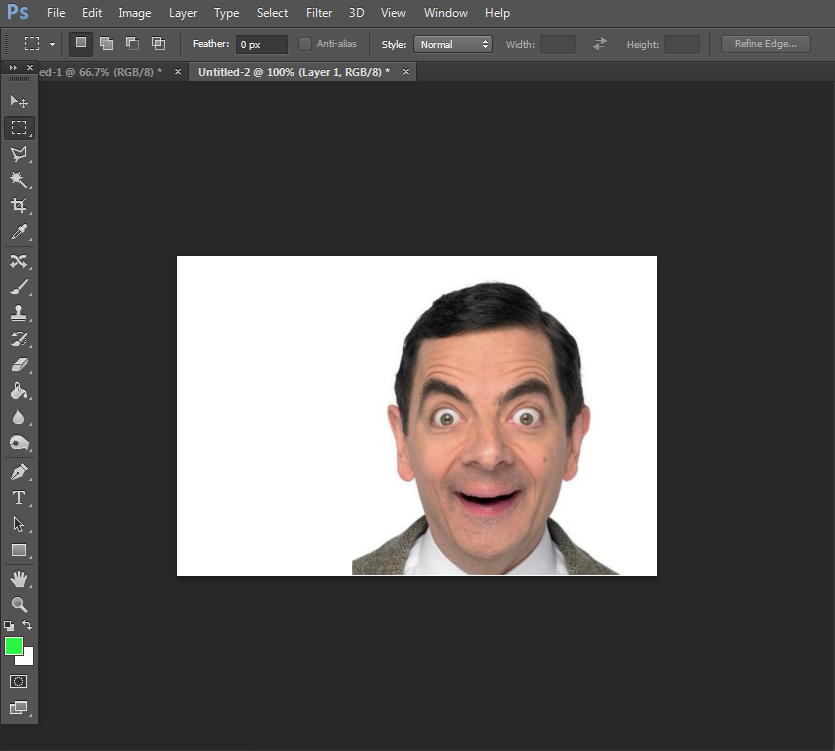
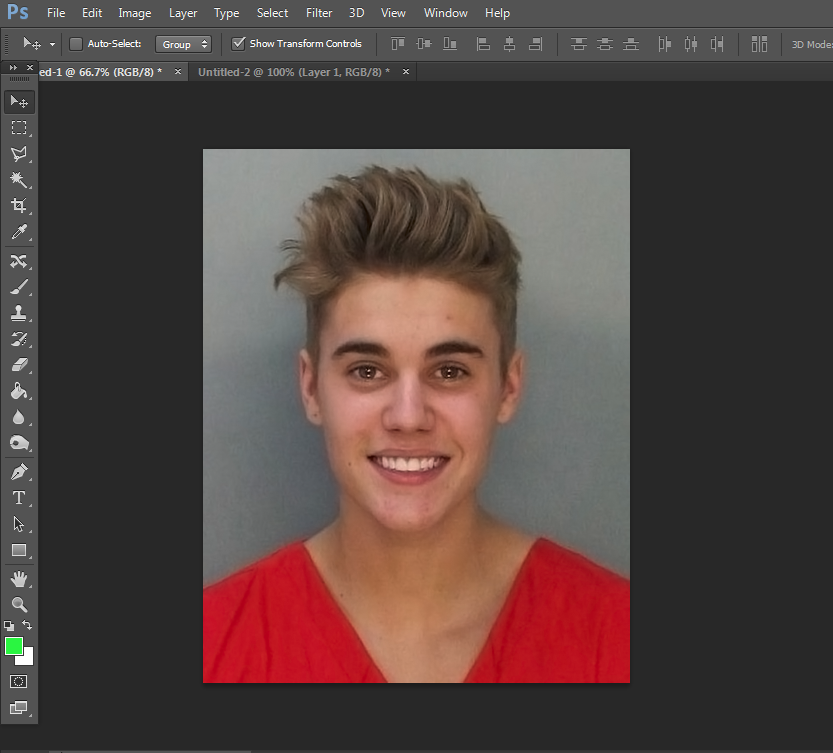
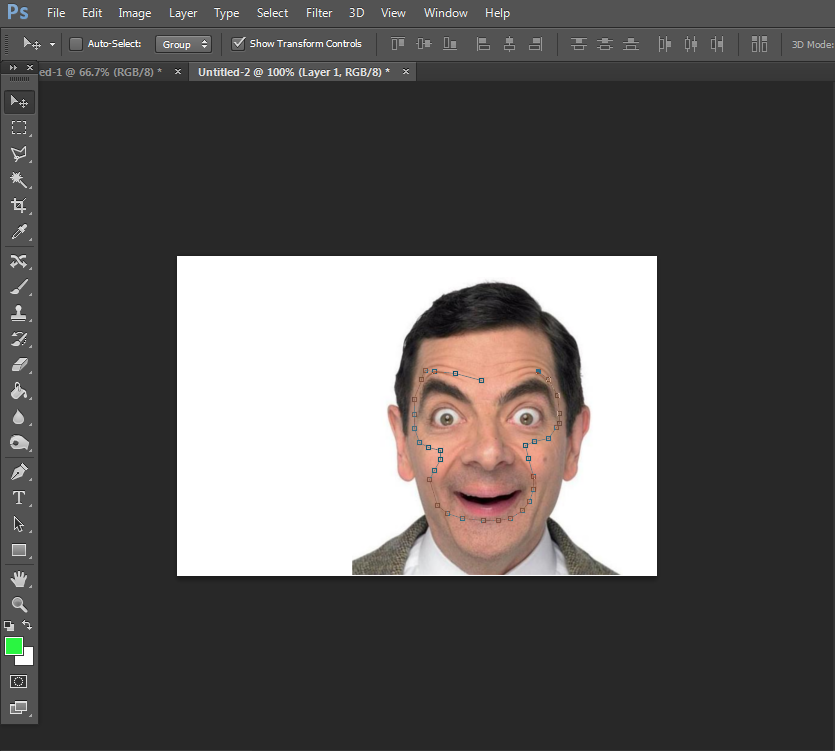
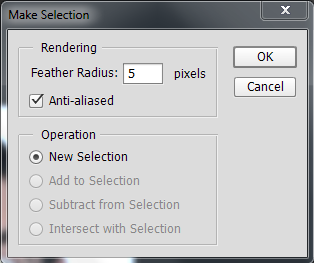
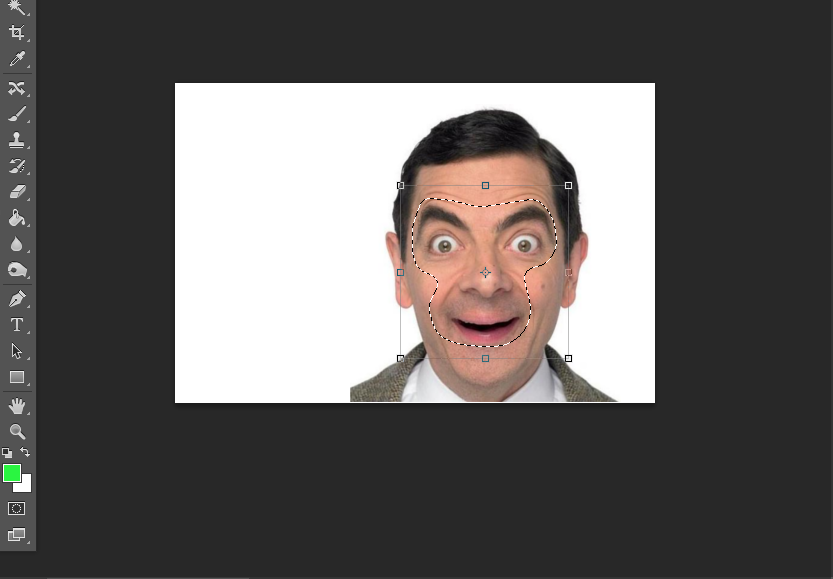
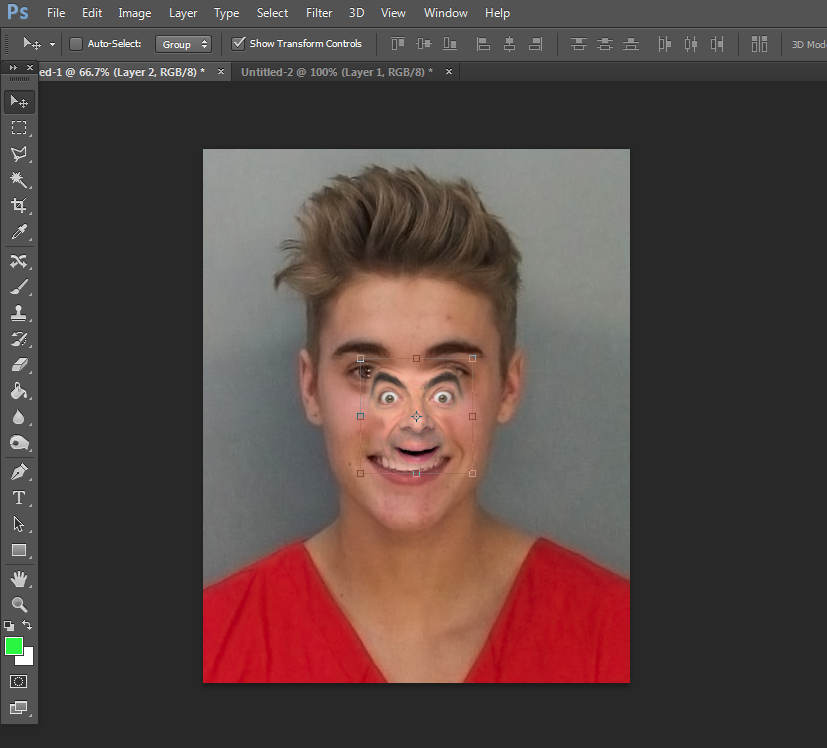
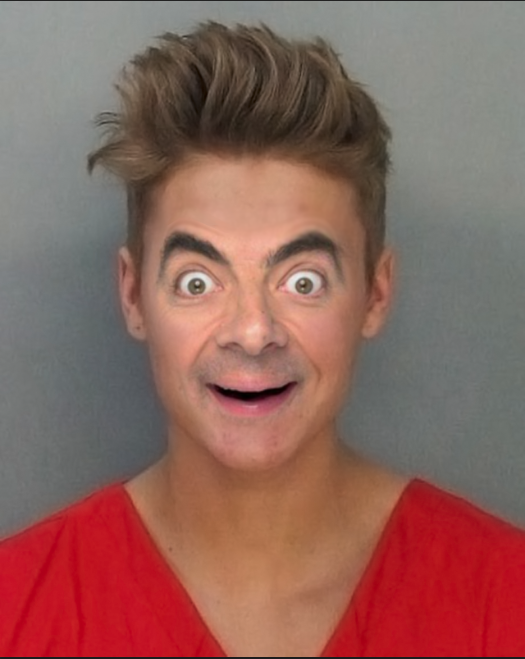
No comments:
Post a Comment